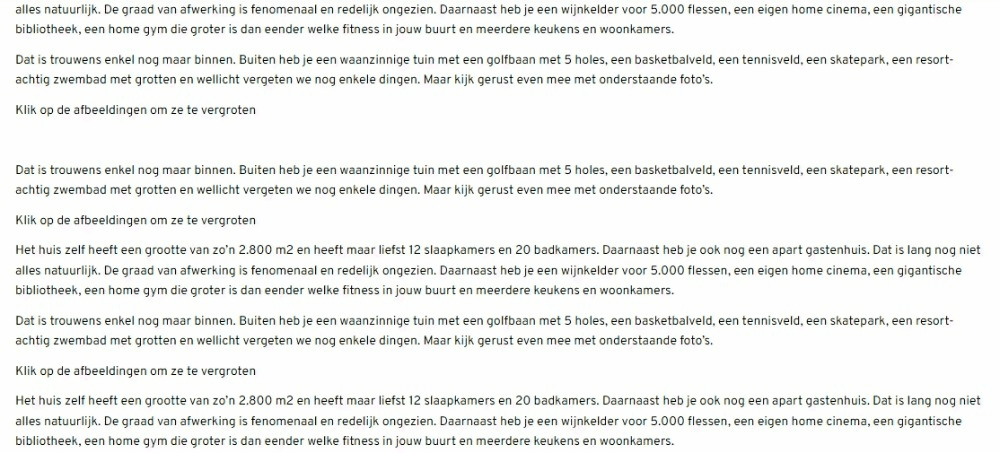How can I publish an article?
1. Write a headline
Fill in a headline that describes the content well and makes people click. You also have the option of starting an A/B test for your headline, this can greatly increase the pageviews of the article. Here you can read how to do this.
2. Add texts and images
Within the editor, all content you add is made up of blocks. You can select a a block by clicking on the six dots icon that is in front of every block.
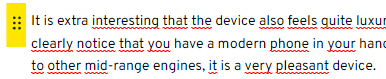
After clicking on the icon you get the option to move a block up and down or delete the block.
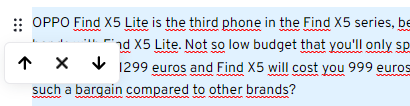
If you select text you get the option of editing the text. For example, to convert the text in a heading, make text bold or place a link behind the text.
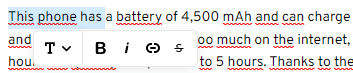
If you select the 

You can easily add social media posts or YouTube videos to your articles by just pasting the URL of the post or video.
3. Add the main image your article
After you have crafted your article, you have to add the article's main image via the add image button. This main image will be shown on top of your article and in the news list (if your templare shows image there).
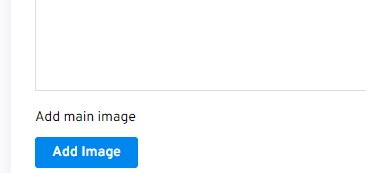
4. Select tags to add to your article
You can select which tags you want to add to your article. Using tags helps a lot for the SEO of your article and the SEO of your website in general. Here you can read how to best use tags to improve the SEO of your website.
5. Select a category of your article
You have to select a category for the article before you can publish it. You can select the category at the panel on the right of the editor.
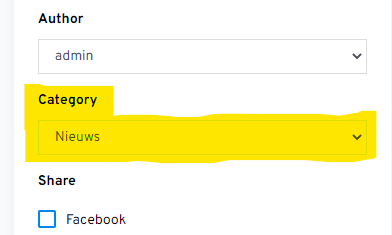
You can create categories yourself in the categories section of the admin. Using the right categories and tags helps a lot for the SEO of your article and the SEO of your website in general. Here you can read how to best use categories and tags to improve the SEO of your website.
6. Publish article or save as draft
You can publish an article directly or save it as a draft. When you publish the article, it will be instantly visible on the website. You can also save the article as a draft so you can first see a preview of the article or edit it and publish it later.
Above you could read the basic steps of publishing an article but there a a lot of extra options while publishing articles. Like adding liveblogs, galleries, publish video articles or directly share your articles on social media. Check the help articles below to see how you can do this.
How can I add a gallery to my article?
How can I add a liveblog to my article and post live updates?
How can I share my articles on social media (Facebook, Twitter, Instagram)
How can I publish a video article?
Can I publish articles on multiple websites at once?