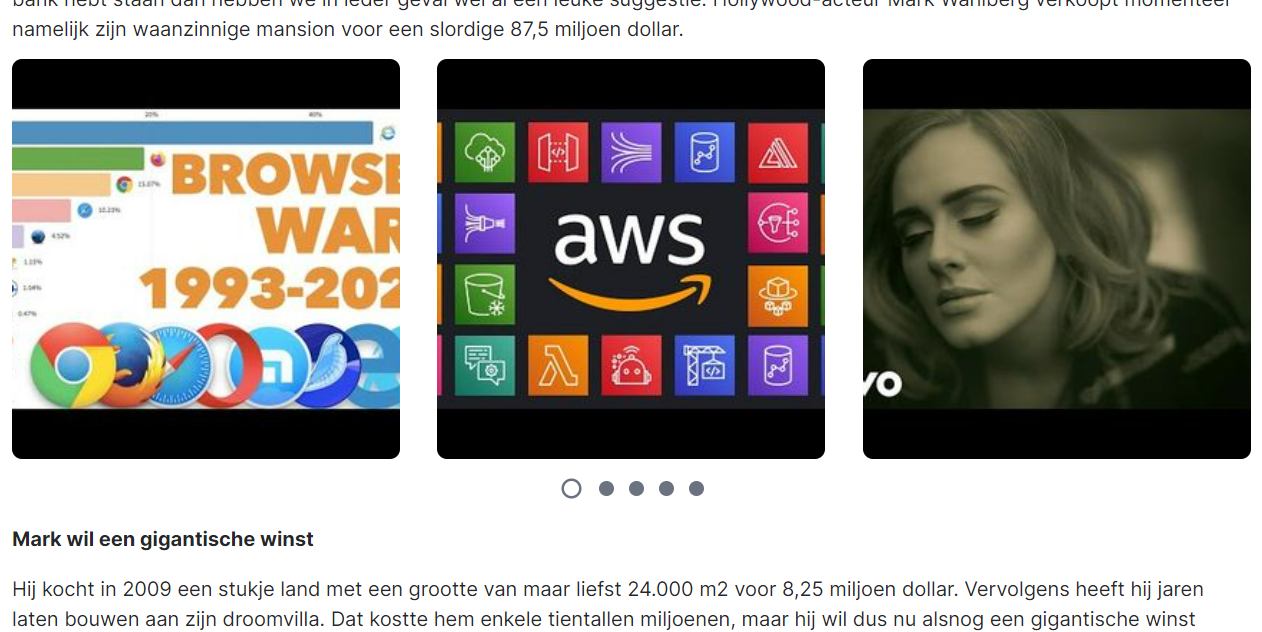How can I add a gallery to my article?
Adding a gallery to your article can be done within a few clicks. Below we explain how you can do this.
1. Select add image
First, select the add image button in the editor. You will then go straight to the media manager.

2. Select multiple images in the media manager and click on 'add images'
In the media manager you can select multiple images.
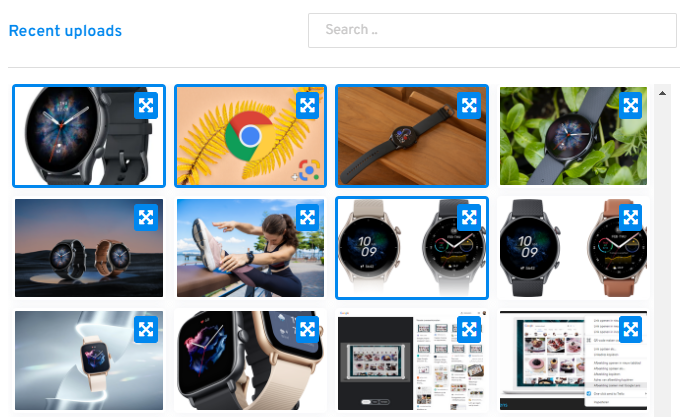
Then click om 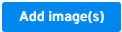
3. Select the type of gallery you want
You can choose which layout you want for your gallery. The layout will only differ when it is displayed on desktop as for mobile a gallery will always be 2 rows.
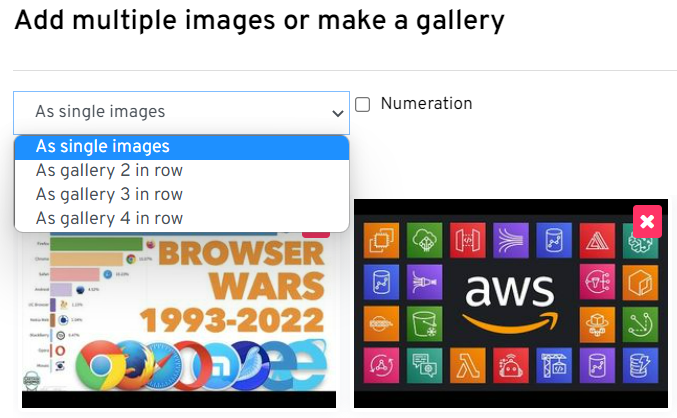
4. Add the gallery to the article
Add the gallery to your article by clicking Add image(s). You will now see the gallery in the layout you have chosen in the article. See below for example desktop if you have chosen 3 in a row.